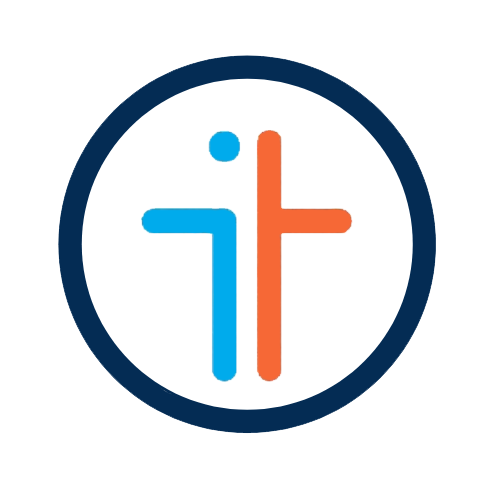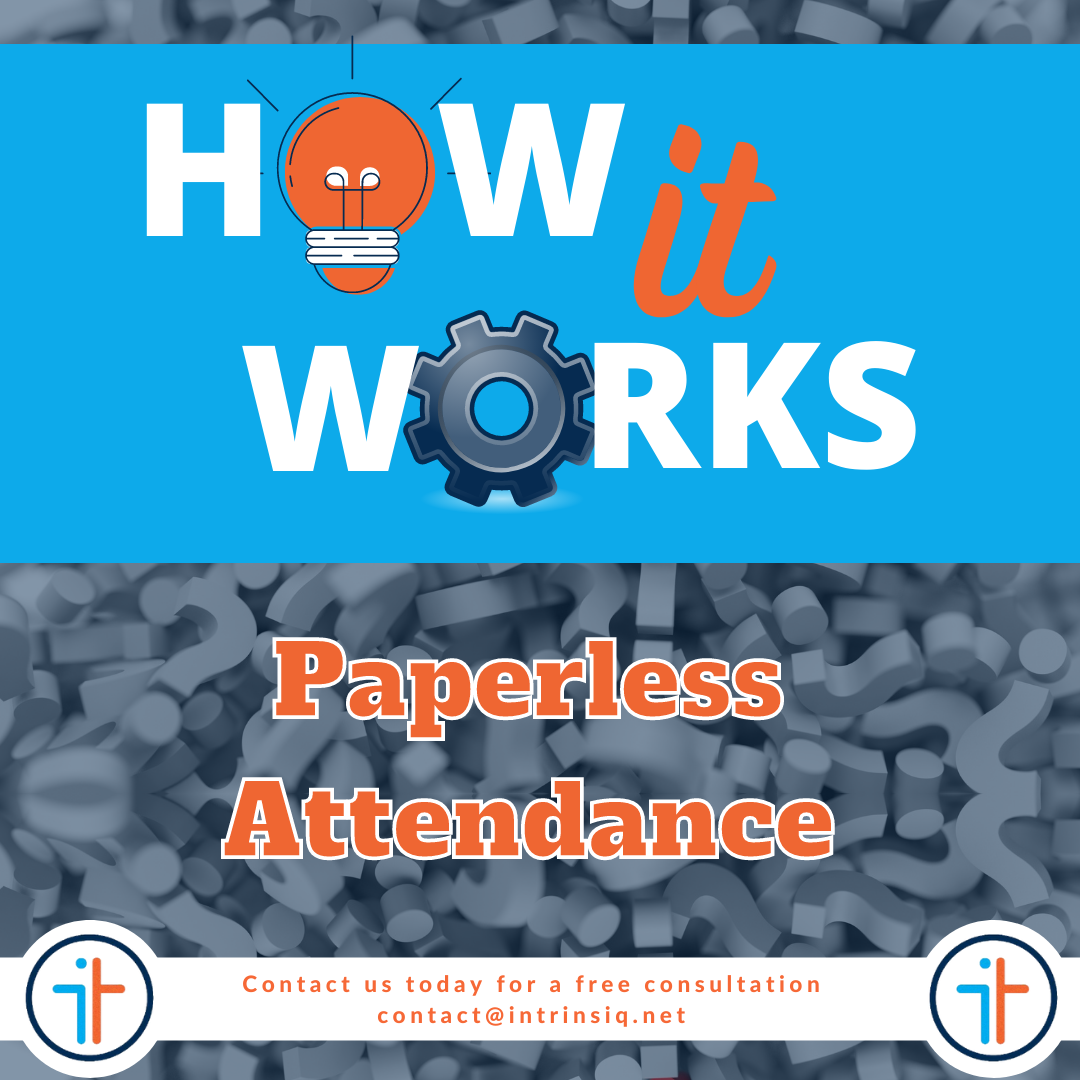How Intrinsiq Works - Paperless Attendance
There are many schools out there who still take attendance manually, which can lead to various challenges or issues.
The attendance sheet may get lost or filed in the wrong place
The teacher might not have enough space where to write specific comments that he/she would like to include on it
With manual attendance sheets, it is not possible to identify particular trends in student behaviour
It is very difficult to track the path that a specific student took throughout his/her stay, especially if this is a long-stay student who has been at your school for months on end
The Benefits of Paperless Attendance
Paperless Attendance Tracking can go two ways; either students scan a QR code, displayed in class on their phone once scanned and registered the Teacher is alerted and the system updated. The more simplistic option however is for the teacher to log in to the system from their phone and do the attendance from there with a simple tap option; once the class register is completed the system updates in real-time. Everyone in the main office can know who is present in class, without moving an inch from their desk.
Paperless Attendance is a Time-Saver and a Life-Saver too!
One of the biggest advantages of paperless attendance is that it saves the school’s members of staff a lot of time. This is especially the case when schools have different annexes, especially in peak season, and the DOS or other Academic members of staff take it upon themselves to go check each and every classroom to make sure that everyone is present. If not, they then have to leave the classroom and go check the apartment or establish contact with the host family to see what has happened. With Intrinsiq, all this is automated, and the DOS can see to all this from the comfort of his / her own desk.
How does Paperless Attendance work?
Step 1: The teacher logs in from his / her phone onto Intrinsiq
Step 2: The teacher accesses his / her current Class List
Step 3: The Student list for the current class shows up
Step 4: Under each student name there are three options: Present, Absent, Absent with Medical Certificate
Step 5: The teacher taps each relevant option for the students on the class list. The term ‘Register incomplete’ appears at the bottom of the screen until all students have been assigned a status from the three options mentioned in step 4 above.
Step 6: The System Academic Dashboard automatically lists the number of students who are currently absent. The DOS can click on and access the list in order to take the necessary measure.
Contact us
If you would like to receive any further information about our Intrinsiq products and services, do not hesitate to drop us a line on contact@intrinsiq.net.