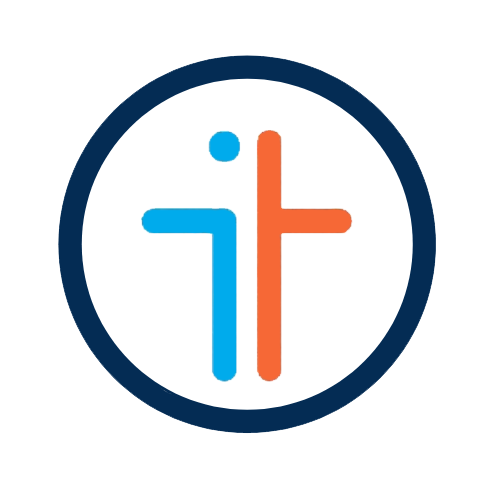How Intrinsiq Works - Class Management and Student Allocation (Part 2)
Last month we started discussing the area of Classroom Management which can be quite a tricky subject for most education providers, especially since everyone tends to have their preferred method of how to allocate students into their respective classes. In today’s article, we are going to continue expanding on how Intrinsinq can help your school achieve this task in a much faster, more efficiently, and in a more cost-effective manner.
Plan a particular week in 7 easy steps
Step 1: Access Class Manager and choose centre, course and a date.
Step 2: On the right hand side the system automatically lists all the students who are enrolled in a course on the date you have chosen.
Step 3: Drag and drop each student into the class you want to assign them to. At this stage, the student is automatically enrolled in that class
Step 4: If there are any conflicts the student is highlighted in pink, and at this point you will be able to access the particular issue by clicking on the (i) icon for a list of conflicts encountered.
Step 5: You can split the student list into 3 categories via the check box:
Red - Allocation Issue (for example, conflicted times, no allocations, over allocation etc)
Orange - Partially Allocated (for example, students allocated class time but still missing some hours that they paid for)
Green - Allocated Students (all those that have been successfully allocated)
Step 6: Adjust conflicts accordingly until the red and orange lists are empty
Step 7: Click Save
It is a one-page function
Classroom management and the function of allocating students into classes are all found on one page on Intrinsiq, which is extremely efficient in saving time.
What are the benefits of having a one-page function?
It saves time
It is more efficient when you are trying to forecast - especially when you need to look at all the different courses that will be running at a busy period
It allows you to plan as far ahead as you like. On the classroom allocation page for a particular week, you will only see those students who will be at the school and in the classes during that said week. This means that if you want to place Student A into Classroom 1 for Week 10, and move him into Classroom 2 for Week 15 because by that time you are anticipating that he would have moved up a level, such allocation will neither mess up your Week 10, nor your Week 15 allocation and planning.
It allows you to add or reduce classes as needed from the same page.
The system accepts the start date you set up and the end date can be whenever you want it to be as far ahead into the future as necessary. This means that once saved, the whole setup-up will flow into the next week.
Those students that have either finished their course will be removed automatically from class (in the weeks to come)
Those students that will move up a level, will be removed from their current class and reappear on the allocation list.
If you would like to receive any further information about our Intrinsiq products and services, do not hesitate to drop us a line on contact@intrinsiq.net.